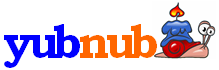
Type in a command, or "ls dictionary" to search all commands for "dictionary", etc.
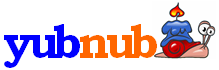 |
Type in a command, or "ls dictionary" to search all commands for "dictionary", etc.
|
Advanced Google Images search: now you can use all the filters of Google Images Advanced Search (like specifying image size, color, and websites searched) without having to add arcane symbols or click through dialogs! Just add the corresponding switches and you're good to go!
Just like with searching Google Images normally with "gim," you can do a basic search by typing a word or phrase after "gima" (although this one-ups "gim" since it searches for "icon" and "xxlarge" images by default as well as the other image sizes)
Example: gima porsche
Switches that correspond to preferences in Google Image's Advanced Search:
-size: specify a particular image size for your search results. You can choose from icon, small, medium, large, xlarge, or xxlarge. The default is all sizes. This is the only quirky switch; to search for multiple image sizes (other than the default setting of all image sizes), you must add the “vertical bar” symbol (|) between each word. If you don’t see the symbol on your keyboard, type 124 while holding the Alt key with number lock on.
Example: gima porsche -size xxlarge
Other example: gima porsche -size large|xlarge|xxlarge
-type: specify a filetype for your search results. Default is all filetypes. Choose from jpg, gif, and png.
Example: gima porsche -type png
-color: specify a color for your search results. Choose from mono (black and white), gray (grayscale), and color (full color). Default is any color.
Example: gima porsche -color mono
-site: specify a website from which your search results will be generated. Type in any site you like. Default is searching any site.
Example: gima porsche -site porsche.com
-filtered: specify whether you want your search results to be filtered by Google’s SafeSearch. Choose from on (strict filtering) or off (no filtering). Default should be whatever you have previously set your preferences to be (typically, moderate filtering). I’m not quite sure how to implement moderate filtering other than choosing it from Google’s Preferences.
Example: gima porsche -filtered on
-exact: specify an exact word or phrase to be searched for. The same thing as putting your search term(s) in quotes, but I figured that I might as well implement it for those uncomfortable with quotation marks.
Example: gima -exact porsche 911
-related: specify a related word or phrase to be searched for. Not quite sure how it’s different from just typing the word in as a regular search term, but maybe someone uses this effectively.
Example: gima porsche -related ferrari
-excluded: specify a word or phrase to be excluded from the search. The same thing as adding a hyphen (-) before a word, although maybe YubNub makes mistakes with hyphens in searches.
Example: gima porsche -excluded 911