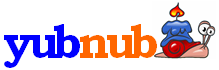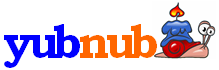Advanced Syntax for Creating Commands
You probably already know that you can use %s to let the user specify
parameters for your command. For example, if you make a command called gim
with the following URL...
http://images.google.com/images?q=%s
...when the user types...
gim porsche 911
...they will be taken to...
http://images.google.com/images?q=porsche+911
Below are some advanced tricks that you can use when making a new command. If you have any suggestions for advanced
Yubnub syntax,
send me an email.
Multiple Parameters
Finally Yubnub now has multiple parameters. This is best explained with an example. Andrew MacDaniel
wanted to make a
Google Local command called "gloc".
Google Local takes two parameters: a "what" and a "where". You can now make such a command using
the following URL:
http://www.google.com/local?sc=1&hl=en&q=${what}&near=${where}&btnG=Google+Search&rl=1
Note the two parameters:
${what} and
${where}. So now people can type...
gloc -what pizza -where Poughkeepsie, NY
...and they will be taken to...
http://www.google.com/local?sc=1&hl=en&q=pizza&near=Poughkeepsie%2C+NY&btnG=Google+Search&rl=1
Neat, hey?
Note the dashes on "-what" and "-where". This is a tribute to Yubnub's command-line heritage. In the
command-line world, these are called "switches". "-what" and "-where" would be referred to as the "what switch" and the
"where switch".
Default Values
Continuing our above example, what if the user doesn't specify a "what" or a "where"? There is now a way to specify
default values (syntax suggested by Christopher Church).
http://www.google.com/local?sc=1&hl=en&q=${what=tennis shoes}&near=${where=Washington, DC}&btnG=Google+Search&rl=1
Now if the user does not specify a "what"...
gloc -where Poughkeepsie, NY
...it will default to "tennis shoes" and they will be taken to...
http://www.google.com/local?sc=1&hl=en&q=tennis+shoes&near=Poughkeepsie%2C+NY&btnG=Google+Search&rl=1
Similarly, if they do not specify a "where", it will default to "Washington, DC".
Converting GET to POST
Sometimes you can't turn a web submission form into a Yubnub command because it is a POST form (the source code says
method="post") rather than a GET form (the regular kind). Well, Sean O'Hagan has made a way to create Yubnub
commands from POST forms. All you have to do is include the following text somewhere in your URL: [post]
For example, here is the URL for the stlclib command, which searches the St. Louis County Library:
http://webpac.slcl.org/search/~a?a&searchtype=Y&searcharg=%s&searchscope=22[post]
Thanks Sean for contributing the get2post.php script! (
Source code)
Tip: It can be a headache to try to construct the URL by looking at the HTML source. So go to
Stephen Ostermiller's bookmarklets and drag his "Forms To GET"
bookmarklet to your toolbar. Then press it to convert the POST form to a GET form so you can see the parameters in your
address bar when you submit it.
Update: Joshua H. reports that when using [post] you may need to replace your "&" with a "?":
"I suspect that this wasn't noticed before because most search forms take more than one
parameter and the important one with the search terms was not the first one in the list."
Some commands need it to be "&" (like
ibands);
others need it to be "?" (like
desa).
Using a Character Other Than + for Spaces
Normally Yubnub will convert spaces to + signs, like in the example above ("porsche 911" is converted to "porsche+911").
This is what most websites expect (like Google and Yahoo). But there are some websites that expect %20 instead of + signs --
for example, the National Library of Singapore. To tell Yubnub to use %20 instead of + for spaces, include the following
text somewhere in your URL: [use %20 for spaces].
For example, if you make a command called nlb with the following URL...
http://vistaweb.nlb.gov.sg/cgi-bin/cw_cgi?10100+REDIRX+useDatabase_3002_w_%s[use %20 for spaces]
...when the user types...
nlb harry potter
...they will be taken to...
http://vistaweb.nlb.gov.sg/cgi-bin/cw_cgi?10100+REDIRX+useDatabase_3002_w_harry%20potter
Note that Yubnub converted "harry potter" to "harry%20potter" instead of "harry+potter".
Update: You can now use other characters besides %20. For example, to use - signs, say [use - for spaces].
Turning off URL Encoding
Normally Yubnub will apply "URL encoding" to parameters. For example, "gim Mork & Mindy" gets turned into
http://images.google.com/images?q=Mork
+%26+Mindy (note that the & became +%26+).
This is what works for most websites. However, W. Van Hooste pointed out that this does not work for the Internet
Archive Wayback Machine. To tell Yubnub to turn off URL encoding, include the following text somewhere in your URL:
[no url encoding]
For example, if you make a command called arch with the following URL...
http://web.archive.org/web/*/%s[no url encoding]
...when the user types...
arch http://www.ing.be/
...they will be taken to...
http://web.archive.org/web/*/http://www.ing.be/
If you hadn't specified [no url encoding], the user would have been taken to http://web.archive.org/web/*/http%3A%2F%2Fwww.ing.be%2F
Combining Commands
You can now
combine commands together.
For example, g {random 100}.
Going to a Different URL Depending on Whether the User Supplies Parameters
Fuska has developed a
technique
for going to one URL if the user provides arguments, and another URL
if they do not provide arguments. For example, you can make a command that takes you to the CNN search
page if you specify keywords to search for, and if you don't specify any keywords, it will take you to
the CNN main page. Fuska's technique uses
Allen Ormond's ifthen command.
Positional Parameters
Fuska has also developed a technique for
positional parameters
e.g. gloc -what
{% 1 %s} -where
{% 2 %s}[no url encoding]
Switch Statements
Here's how to do a switch statement using the
switch command:
http://www.gamefaqs.com/search/index.html?game=%s&platform={ switch ${plat} | xbox => 13, dreamcast => 1, * => 0 }
If plat is "xbox", the platform will be set to 13. If plat is "dreamcast", the platform will be set to 1. Otherwise the platform will be set to 0.