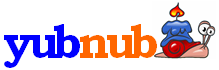
Type in a command, or "ls dictionary" to search all commands for "dictionary", etc.
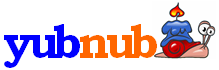 |
Type in a command, or "ls dictionary" to search all commands for "dictionary", etc.
|
Advanced Google search: no more clicking on advanced options! To use Google’s Advanced Search filters (like the filetype, language, and publication date of the search results), just use the switches detailed below. Note: this was adapted from my Advanced Google Images search (maybe more specialized Google searches to follow).
For a basic search (very similar if not exactly the same as using YubNub’s default Google search), type “gadv” and then the term(s) to be searched for.
Example: gadv porsche
Switches that correspond to preferences in Google’s Advanced Search:
-number: specify the number of search results you want on each page. The default is 30 results per page. It appears that the maximum per page is 100.
Example: gadv porsche -number 50
-exact: specify an exact word or phrase to be searched for. The same thing as putting your search term(s) in quotes, but I figured that I might as well implement it for those uncomfortable with quotation marks.
Example: gadv -exact porsche 911
-atleast: specify a word or phrase so that “at least one of the words” will be present in every page. Same as adding the operator “OR.”
Example: gadv porsche -atleast 911 carrera
-excluded: specify a word or phrase to be excluded from the search. The same thing as adding a hyphen (-) before a word, although maybe YubNub makes mistakes with hyphens in searches.
Example: gadv porsche -excluded 911
-language: specify a language for all search results to be in. Default is all languages. Google uses two letter codes to denote each language, e.g., “ar” for Arabic, “it” for Italian. If you don’t know what a particular language code is, do a regular Google search, select the language from the “Language” drop-down bar in Advanced Search, and look for the two letters in the URL following the string “&lr=lang_”
Example: gadv porsche -language de
-filetype: specify a filetype for your search results. Default is all filetypes. Choose from the following filetypes, entering the parenthetical code for the desired filetype: Adobe Acrobat PDF (pdf), Adobe Postscript (ps), Microsoft Word (doc), Microsoft Excel (xls), Microsoft PowerPoint (ppt), and Rich Text Format (rtf).
Example: gadv porsche -filetype xls
-when: specify the how recently updated your results are. Default is anytime. Seems to work best in months, using the code “m*”, where “*” is the number of months you want to include in your search.
Example: gadv porsche -when m5
-where: specify what part of the pages Google searches must include your search term(s). Default is anywhere. Choose from the following regions, entering the parenthetical code for the desired region: only in the title (title), only in the page’s text (body), only in the URL (url), and only in the links to the page (links).
Example: gadv porsche -where url
-site: specify which site you want to search for your term(s). Just type the URL following the switch.
Example: gadv porsche -site cnn.com
-filtered: specify whether you want Google to use SafeSearch to filter your results. Default is no filtering, but if you’ve previously selected another filtering option, that may be your default. Choose from on (or active, if you prefer) and off.
Example: gadv porsche -filtered on